I’m such a huge fan of varying your work activity! I say activity and not ‘position’ because we should be active even while sitting, and not locked static whilst working. Right now, approximately half of British workers are working from home – an increase of 37% from before 2020. However, very few people know how to correctly set up the work environment at home and avoid a sedentary lifestyle, leading to back, neck and other postural problems.
Office posture matters!
An overview of workstation ergonomics
Office setup and back pain
Sitting badly in front of a computer for hours on end is storing up trouble. The body can tolerate being in one position for only a short period of time before you feel the need to adjust. That’s why varying your activity regularly during your working day is the key to a good office set up! Sit-stand desks may help you achieve this.
Other workstation factors that can affect your back include:
- Seating posture
- Chair height
- Computer screen position
- Mouse position
- Keyboard position
- Desk equipment layout
How to set up the work environment – the right way
There are many considerations to make when setting up your work environment. The type and height of your desk and chair are very important, as well as maintaining a good posture, as shown below.
Choosing the correct chair
The seat height must be adjustable, and the backrest must be adjustable in height and tilt. Ideally, the backrest should move independently of the seat to allow a comfortable position. Position the chair arms to support your elbows comfortably.
Move your chair close to the desk/table to avoid bending forwards. When you’re sitting, your thighs should be at right angles to your body or sloping slightly down.
Make sure your chair is properly adjusted: your feet should be firmly on the floor, but if it’s more comfortable, use a footrest. The basic rule is to plant your feet on the floor and support your back.
Setting up your desk or table
Desk height
Working height is crucial for a healthy posture. Having adjusted your chair height, ideally adjust the desk/table height as well.
If the desk is too low, you can use desk risers. If this is not possible, raise the keyboard and laptop stand.
Alternatively, if the desk is too high, it is essential to use a footrest so that your feet can be firmly planted to give support to your back.
Consider using a sit-stand desk! These are incredibly versatile and allow you to vary your position – movement stimulates blood flow and prevents static loading on the muscles, thereby reducing fatigue.
Desk space and organisation
Create sufficient room to work in a relaxed and comfortable manner, especially if multitasking. This is not only important for mental health and productivity, but also from a health and safety standpoint.
How to sit at your desk
If you are using a laptop to work, it is important that it is positioned correctly.
The below guide also applies for using a monitor, but you can find more specific information about monitor height and position below.
Posture
Sit upright with your back fully supported by the chair. Lengthen the spine into its natural balanced position with your head held over the shoulders in line with the buttocks. Have shoulders relaxed with elbows by your side and forearms horizontal to the floor. Tuck chin in and scan down with your eyes to avoid bending the neck.
Screen
Set the stand so the screen is directly in front of you at arms length, at a height for your eye level to fall within the upper third. Position the screen at 90° to any light source to avoid glare or reflections. Use a copy holder within your field of view if inputting data. Adjust text size to suit your visual needs.
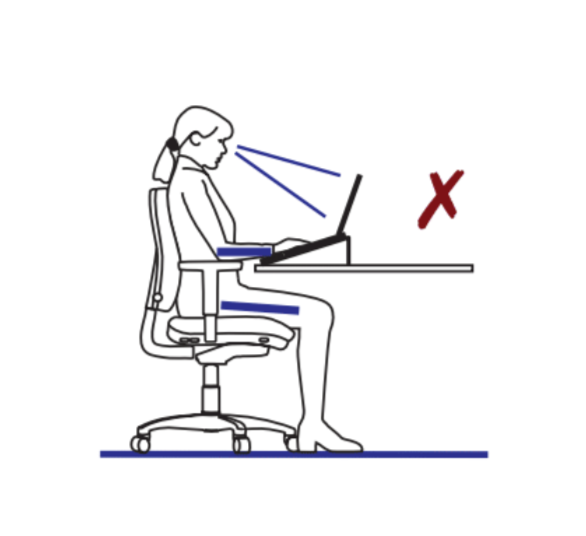
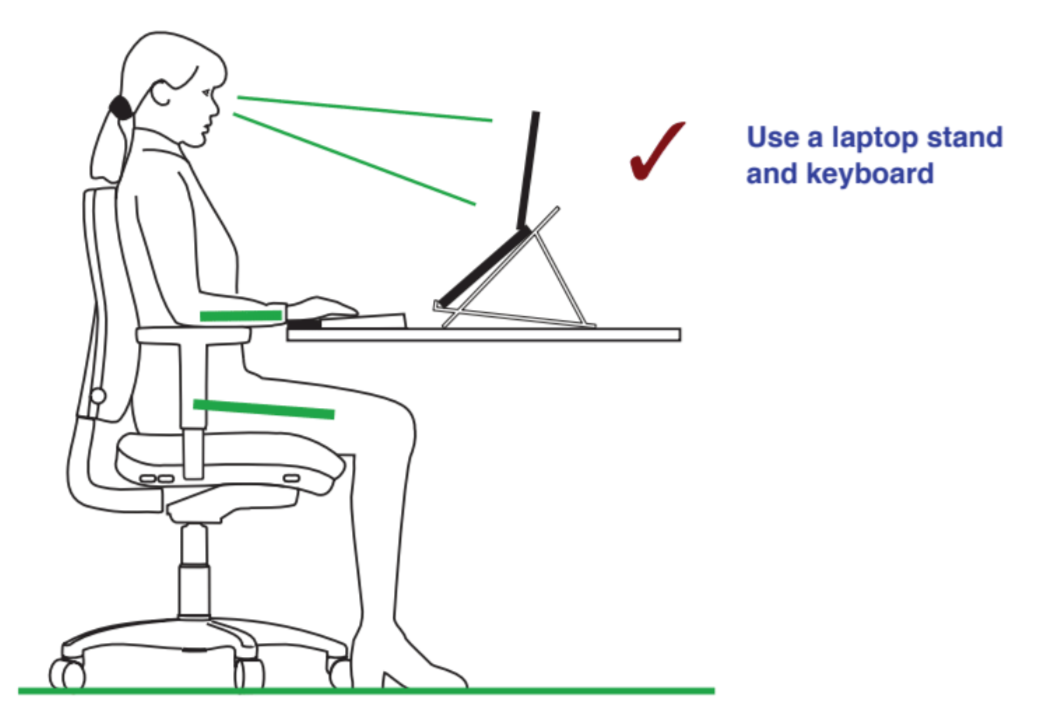
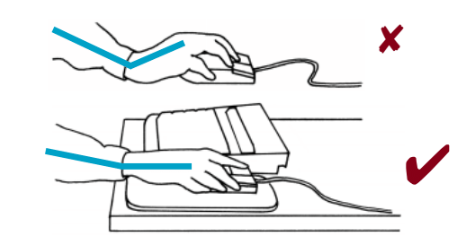
Mouse
Ideally use a separate mouse, positioned within easy reach to one side of the keyboard. Keep the elbows bent by your side and the wrist in a level position. Watch the angle of the wrist and avoid repetitive movements; constant clicking with the arm extended and fingers tense can cause wrist, elbow and shoulder problems.
The mouse must be within easy reach, with sufficient space for it to be used in a relaxed, comfortable manner. Check that the mouse fits comfortably in the hand. If possible, use function commands on the keyboard, a wheel on the mouse or programmable buttons. Replace the mouse immediately if the buttons become faulty.
Keyboard
Place the keyboard on a stand so the upper arm and forearm are relaxed at 90° forming a straight line through your elbow, wrist and fingers to the middle row of the keyboard. Avoid ‘typing uphill’ as this flexes the wrist and hand backwards. A wrist rest raises the palms, lessening the angle between the forearm and hand and therefore reducing wrist tension and easing finger movement across the keyboard.
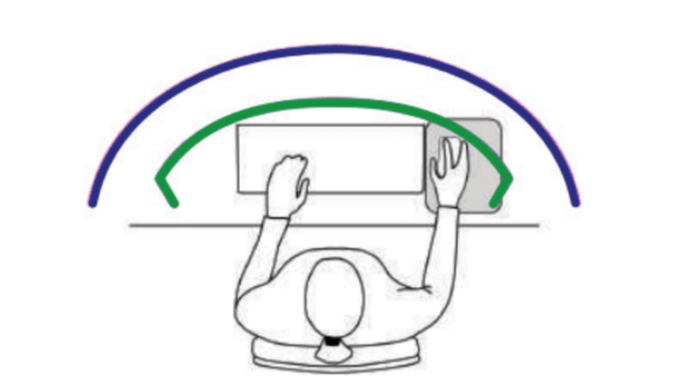
Monitor screen position for optimal neck & eye health
The “normal” reading position successfully used by humans for generations is about chest height, and not the higher conventional monitor height.
The key message is:
Monitor too high = eye strain (0° to horizontal)
Monitor too low = neck strain (lower than 60°).
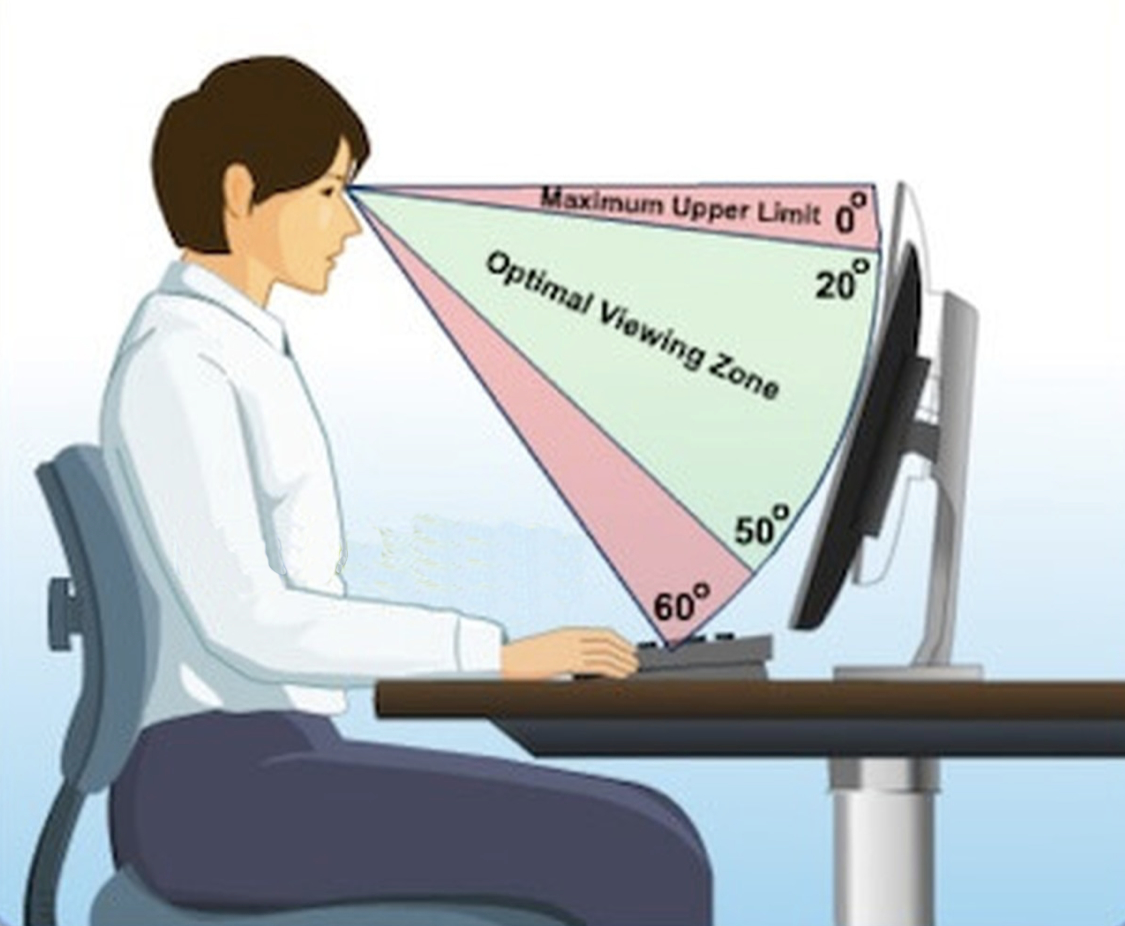
How to choose the right monitor height
Conventional wisdom is to place the monitor high enough to maintain an upright neutral neck posture. However, this upright posture and high viewing angle causes extra eye strain, and may result in neck extension (bending back) to relieve the eye strain. Neck extension in general puts more strain on the neck muscles than flexion (bending forward).
Optimal eye positioning – looking down a little
Use the 30-30-30 rule:
Every 30 minutes
Take a 30 second break and
Look 30 meters away
The small muscles surrounding the eyes must work actively to focus the eyes. If the reading material is too close or too high, and the viewing angle is horizontal, these eye muscles can be strained:
Eye strain from visual accommodation. Objects closer than about 100 cm requires the muscles to contract and strain to maintain focus.
Eye strain from convergence. The eyes converge or turn in towards each other for near viewing, preventing double vision but causing strain. Convergence is much easier for the eyes with a downward gaze angle, and much harder with an upright or horizontal viewing angle.
Eye strain from dry eyes. Horizontal viewing results in the eyes opening very wide. The eye lids have further to travel to close, resulting in an incomplete blink and more of the eye exposed to dry in the air.
Monitor angles
As shown in the diagram:
- a 35-degree downward gaze angle from the horizon
- Optimal monitor placement is +/- 15 degrees from this resting angle.
- The screen should be between -20 degrees and -50 degrees relative to the horizon.
Smartphones and vision problems
It’s estimated two thirds of us will experience eye strain caused by excessive phone use. Frequent phone use, computer use, and TV-watching can all lead to eye strain, which can be called Computer Vision Syndrome.
Symptoms can include:
- Blurred vision
- Dry eyes
- Sore eyes
- Headaches
Causes of eye strain from smartphone and screens
Reduced Blinking
Blinking keeps the eyes moist, stops them getting dry, and is a natural defence to dust and sunlight. We should blink about 15 times per minute. This is halved when using a smartphone.
Squinting
Squinting at on-screen text and videos overworks your muscles around your eyes, neck, and shoulders, and is a major cause of eyestrain and blurred vision.
Excessive glare
Excessive glare can cause eye strain. Our eyes should not look directly at light for long periods of time.
Macular degeneration
Macular degeneration is linked with blue phone light which produces a substance called retinal that can cause the eye’s photoreceptor cells to die. Sun also produces blue light and is the greatest cause of macular degeneration, but long hours of phone use especially at night cannot be healthy.
Sleep Deprivation
Reduced melatonin production can occur with spending time on the phone, making it harder for you to fall or stay asleep.
More information is available at ergoweb.com
Protecting eyes from mobile screens
- Turn down the glare. Reduce your smartphone’s brightness. This will make the phone easier on your eyes (and saves battery life). Simply access your phone’s settings and adjust the brightness to a lower, more comfortable level.
- Using your phone in the dark is worse, please set phone to night-time mode with more yellow light.
- Adjust your text size: make the default font larger to prevent squinting.
- Remember to blink: as strange as it sounds, developing a good habit to blink while using your smartphone reduces eye strain and helps keep your eyes moist and fresh.
- Take breaks: This is our most important tip!

Sit-stand desks and other workstation solutions
Sit-stand desks are really quite affordable now and, I would say, a must for anyone who’s spending much of the week at a computer. For tall people, sit-stand desks are essential. For such people, it’s just not sensible to work at a low desk (See my article on disc pressure for more information).
Benefits of a Sit-Stand Desk
A small study carried out by Opløft showed that, after just a week of using sit-stand desks, workers showed an improvement in concentration and attention span, decision-making, verbal fluency, positive frame of mind and openness to creativity!
Setting up your Sit-Stand Desk
Adjusting the sit-stand desk to the correct height
It is important to adjust your sit-stand desk to the correct height for you in order to get the most health benefits possible. See below for a general guide.

Sitting
- Have your feet touching flat on the floor, knees bent 90 degrees and thighs parallel to the floor.
- Keep the elbows bent at 90 -100 degrees with the forearm and wrist in line.
- Sit right at the back of your seat with the back supported.
Move stool
- Raise the height of the table
- Maintain solid contact on the floor with your feet flat
- Keep the arms bent at a 90-100 degree angle with the arm and wrist in line
- Sit up straight
Standing
- Adjust the table to such a height that you can stand up straight with your shoulders, back and head parallel to the ceiling.
- Keep the elbows bent at 90 degrees (or slightly lower, but not higher) and make sure that your fingers can easily touch the keyboard in this position.
You can also find a height reference table here which acts as a guide to the ideal adjustment of your desk depending on your height. However, the advice above should still be followed as everyone’s proportions are different.
Which is the best sit-stand desk?
Sit-stand desks have seen a rise in popularity in recent years and there are many on the market, making it hard to choose. Here is a list of my recommendations, spanning a range of prices.
- Back in Action sit-stand desks from £645
- Back in Action Compact 1m Desk
- The range of sit-stand desks and risers at https://sit-stand.com
- ErgoDesks single-leg standing desk
- Human Scale Quick-stand riser
- Work Trainer have a large range of desks and active movement equipment, with desk bikes, desk treadmills, balance boards, standing mats, and a wall attached desk with no legs
- Ikea Gladhoejden 1m Wide Gas Sprung Sit-Stand Desk for £199. I tried this out in Ikea and it was smooth to raise and lower, requires no electric power and felt very stable; overall, a fantastic desk for the price. It may not suit someone very tall.
- Other Ikea Sit-Stand Desks
- Mike Dilke in St. Albans has a very good active stool and also two active stand boards
- Sit-stand desks at Cosco
Workstation health & safety
It is important to mention the following points about safety at the workstation:
- Avoid sitting twisted. This may sound obvious, but it can be so easy to end up twisting to work on the computer, which you then forget about until the pain starts.
- Cables must be tidied away and not a trip hazard, or where they can be caught in your feet.
- Water, kettles especially, must be away from electrical equipment. Even finding a safe place to put a coffee mug is so important.
- Avoid clutter under the desk. Your knees must be free to move.
- Avoid clutter on the desk too! Find ample space for the keyboard and mouse so you don’t cramp your shoulders and arms.
- Work in sufficient light yet avoid bright lights shining on the screen or monitor.
- Give yourself adequate space to set up a workstation.
- Ensure your workspace is warm and well ventilated.
- Avoid repetitive twisting or bending, like to a cupboard or filing cabinet.
You can find more in-depth articles about sitting and the workstation, courtesy of Alan Glasier, at the bottom of the page.
Workstation evaluation
A proper evaluation of how you are working is such a sensible investment, and is something we can offer you at the Back Care Clinic. This is best done at home in a site visit to see how you are working. Alternatively, it is possible to learn from some pictures or videos initially;
1. Ask someone to take pictures or even better short video of you working. Don’t cheat! Sit and slouch as you normally do, to assess your common work habits and posture.
2. Take pictures of you chair and note the model number (usually under the chair)
3. Measure your desk height.
4. Send the pictures or videos to us so we can see any clear adjustments required.
I must say I always find several things needing to be adjusted and reorganised and it is something I love doing; inspiring clients to have a happy, relaxed, supportive environment is so fulfilling. You will enjoy working far more, with less chance of straining your back and neck along with your knees, elbows, pelvis and hips especially.
Visit a Backstore
- Visit a back store like www.backinaction.co.uk or www.posturite.co.uk and book a workstation assessment to evaluate if your desk and chair are set up optimally, and learn what needs improving.
- Learn about active seating and floating tilt chairs
- Experience a proper sit-stand desk.
Much of the information provided on this page is courtesy of Alan Glaser at www.sitability.co.uk.
Alan has spent many years designing and manufacturing excellent high quality floating tilt chairs. He is one of the most knowledgeable minds about seating. His own article about healthy sitting is worth reading.
I have known Alan personally over many years and we a share a passion for healthy seating. Please visit his website for more details and workstation solutions, and find his downloadable PDFs below: