Do you work from home? Do you frequently use your laptop but don’t give a second thought to how you position yourself and your laptop when doing so? With the ever-increasing time we spend behind the screen, it is important to keep the following tips in mind to maintain a healthy posture.
Posture
Sit upright with your back fully supported by the chair. Lengthen the spine into its natural balanced position with your head held over the shoulders in line with the buttocks. Have shoulders relaxed with elbows by your side and forearms horizontal to the floor. Tuck chin in and scan down with your eyes to avoid bending the neck.
Screen
Set the stand so the screen is directly in front of you at arms length, at a height for your eye level to fall within the upper third. Position the screen at 90° to any light source to avoid glare or reflections. Use a copy holder within your field of view if inputting data. Adjust text size to suit your visual needs.
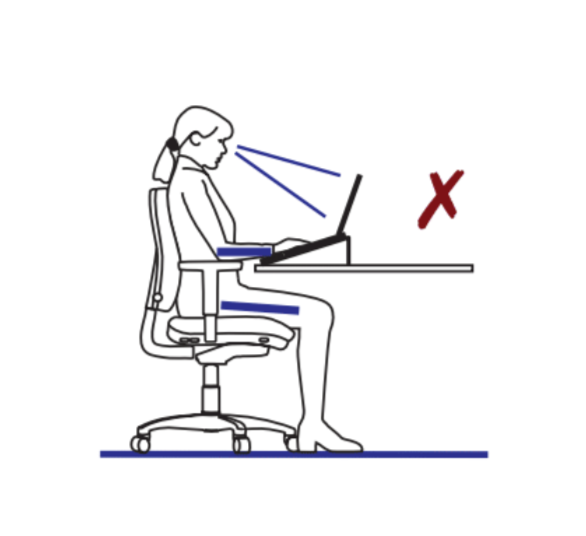
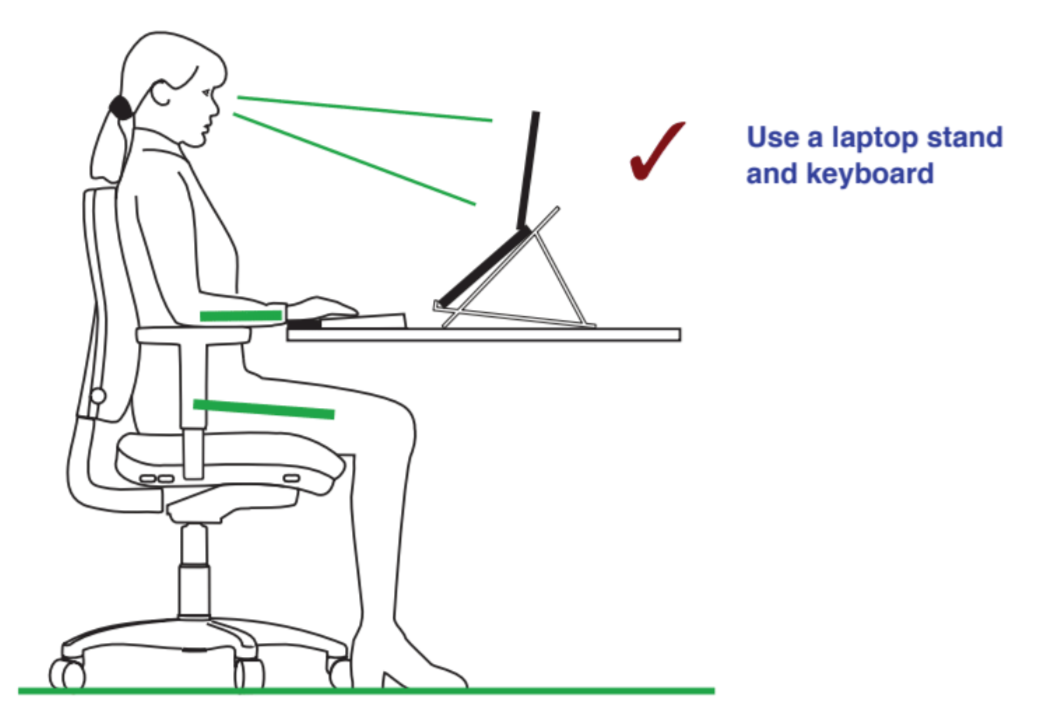
Chair
Move your chair close to the desk/table to avoid bending forwards. Adjust seat height so your hip joint is slightly higher than the knee. Have the seat level or tilted forwards based on comfort or medical requirement ¹. Position chair arms to support elbows comfortably as shown in the posture above.
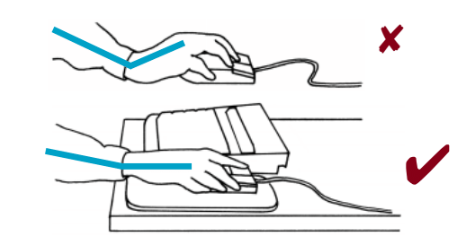
Mouse
Ideally use a separate mouse, positioned within easy reach to one side of the keyboard. Keep the elbows bent by your side and the wrist in a level position. Watch the angle of the wrist and avoid repetitive movements; constant clicking with the arm extended and fingers tense can cause wrist, elbow and shoulder problems.
The mouse must be within easy reach, with sufficient space for it to be used in a relaxed, comfortable manner. Check that the mouse fits comfortably in the hand. If possible, use function commands on the keyboard, a wheel on the mouse or programmable buttons. Replace the mouse immediately if the buttons become faulty.
Keyboard
Place the keyboard on a stand so the upper arm and forearm are relaxed at 90° forming a straight line through your elbow, wrist and fingers to the middle row of the keyboard. Avoid ‘typing uphill’ as this flexes the wrist and hand backwards. A wrist rest raises the palms, lessening the angle between the forearm and hand and therefore reducing wrist tension and easing finger movement across the keyboard.
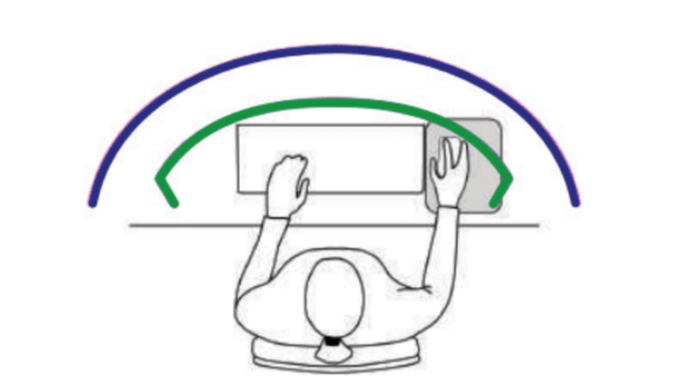
Desk/Table height
Working height is crucial for a healthy posture. Having adjusted your chair height, ideally adjust the desk/table height as well. If too low, use desk raisers. If this is not possible raise the keyboard and laptop stand. If too high, use a footrest.
Space
Create sufficient room to work in a relaxed and comfortable manner, especially if multitasking.
Movement
Laptops should not be used for prolonged periods without a rest. Movement stimulates blood flow and prevents static loading on the muscles. To reduce fatigue, change your body position and vary tasks. Take breaks every 20-30 minutes or do stretching exercises to relieve strain.
¹ Using a forward tilting seat to aid an upright posture is not advisable for certain medical conditions. If there is any pain do not persist, use the seat in a level position or where comfortable. Initially vary posture regularly to allow muscles to adjust to any new position.
The information provided on this page is courtesy of Alan Glaser at www.sitability.co.uk.
Alan has spent many years designing and manufacturing excellent high quality floating tilt chairs. He is one of the most knowledgeable minds about seating. His own article about healthy sitting is worth reading.
I have known Alan personally over many years and we a share a passion for healthy seating. Please visit his website for more details and workstation solutions, and find his downloadable PDFs below: